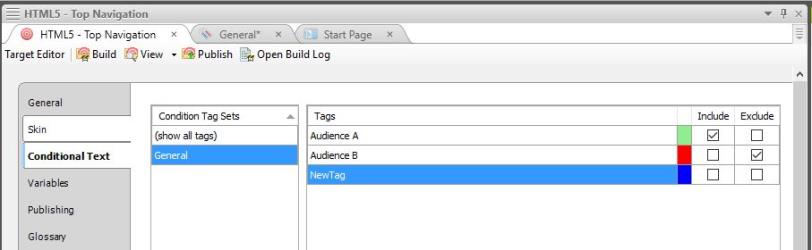Including and Excluding Conditional Text in a Target
If you have applied condition tags to text, you must also edit a target in order to allow these condition tags to affect your output. You can accomplish this by selecting which conditional text you would like to include in a target, and which conditional text you would like to exclude.
- Open the target you want to edit from the Targets folder in the Project Organizer. The Target Editor appears.
- Select the Conditional Text tab in the Target Editor.
- Select the Condition Tag Set which contains the condition tags you want to include or exclude on the left side of the Target Editor.
- Note: If you created condition tags using the steps in "Applying Conditional Tags to Text," select General. If you do not know which set contains the condition tags you are looking for, select (show all tags)."
- Select the box in the Include column for conditional tags which you want to appear in the output for this target.
- Select the box in the Exclude column for conditional tags which you do not want to appear in the output for this target.
- Save to apply your changes.
- Repeat steps 1-6 for each target.